As of V8.0 , Patrons and Operators can set and reset their own password from their respective login screens. See Authentication Settings to enable Allow Patron Reset and other password and PIN settings. Users must know their WebCheckout User ID and have a valid email address in their Patron account. Below you will find instructions on how-to update password.

- On the Login Screen, select the Forgot my Password hyperlink to prompt open the Forgot my Password modal.
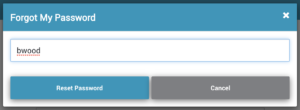
- Enter User ID, then select Reset Password. By default User ID is labeled as Person ID in the Patron record.
- Once Reset Password is selected the screen with refresh and an email will be sent to the email included in WebCheckout. Email will include a unique key.
- Enter the Key and select Continue. You will have 5 minutes to use this key. After five minutes you will need to enter your UserID again and request a new PIN.

-
Enter new password into both fields. Please ensure you include the minimum number of required characters.
-
Select Set Password. Password Updated confirmation will appear at the top of the screen and an email confirmation sent.
-
Select Return to Login and login with updated password.
See Also