Forced Barcode Scanning is a Checkout Center setting requiring Operators to scan Resource barcodes or enter Resource-ID at Reservation Pickup and Checkout Return.
Enable Forced Barcode Scanning
Forced Barcode Scanning must be enabled from the Checkout Center General tab.
- In version 4.5.0, Checkout Center settings Require Scan to Pickup and Require Scan to Return must be enabled. See Require Barcode Scanning Settings for details.
- In versions 4.4.0 and 4.4.1, Forced Barcode Scanning setting must be enabled.
Reservation Pickup
To Pickup a Reservation, Operators are required to scan Resource barcodes or enter Resource-IDs.
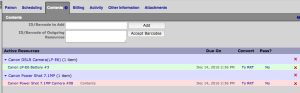
- Select Pickup then select the Contents tab.
- Scan barcodes or enter Resource-IDs, separated by line breaks, in the ID/Barcode of Outgoing Resources Field.
- If Resources have been added by ID, scan the barcode of that Resource.
- If Resources have been added by Reservation by Resource Type (RRT), scan the barcode of any item of that Resource Type.
- Select Accept Barcodes.
- Resources that have been scanned will appear in Green.
- Resources that have not been scanned will appear in Red.
- Once all outgoing barcodes or IDs have been scanned, Save Checkout option will appear. Select Save Checkout to complete the Pickup.
Checkout Return
Return Selected Resource and Select All are unavailable with Forced Barcode Scanning. Returning Resources require scanning the barcode or entering the Resource-ID either in the Checkout Contents tab or from the Rapid Return window.
Please view How to Return Resources for details.